As part of Day 18 of my 100 Days of Learning I wanted to upgrade my Home Assistant setup to run from an external SSD. There is a well known issue that SD cards on Raspberry Pis corrupt after a while and also I didn’t want Home Assistant to fill up the SD card too quickly.
I am running Home Assistant on a Raspberry Pi 3B and I would like to be able to SSH into it. By default the Home Assistant OS does not have SSH enabled and you need to install an add-on to be able to do this.
SSH into the Raspberry Pi 3B
$ ssh homeassistant.local
ssh: connect to host homeassistant.local port 22: Connection refused
You need to install an add-on to get SSH working. But first you need to enable Advanced mode so that extra add-ons can be searched for on the dashboard.
To install the add-on go to the Supervisor Add-on Store and search for ssh.
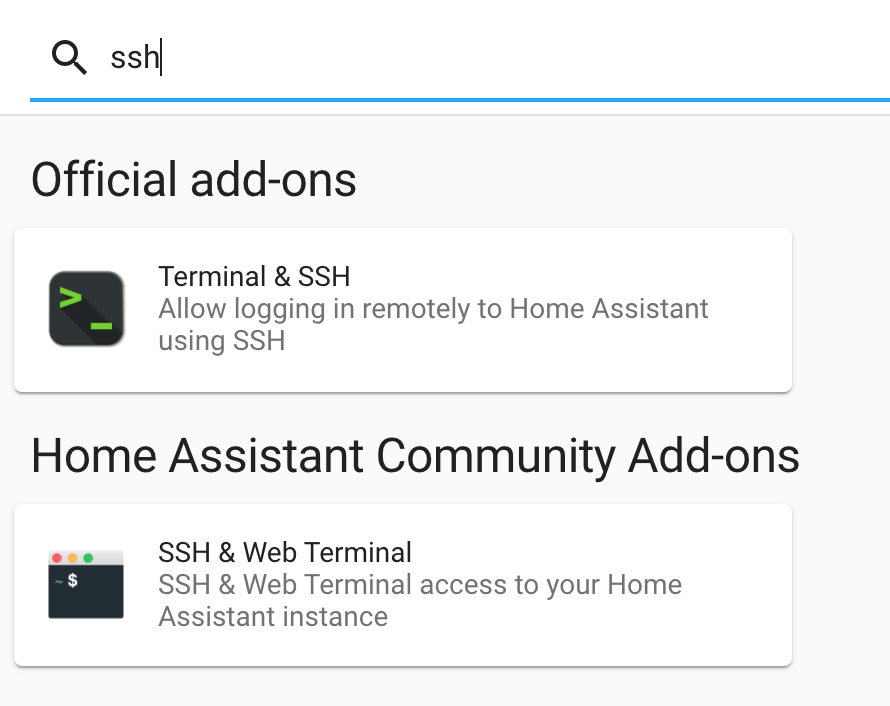
I am installing the Official "Terminal & SSH" add-on because the community one’s security rating is pretty low.
Enabled the Watchdog and Show in sidebar.
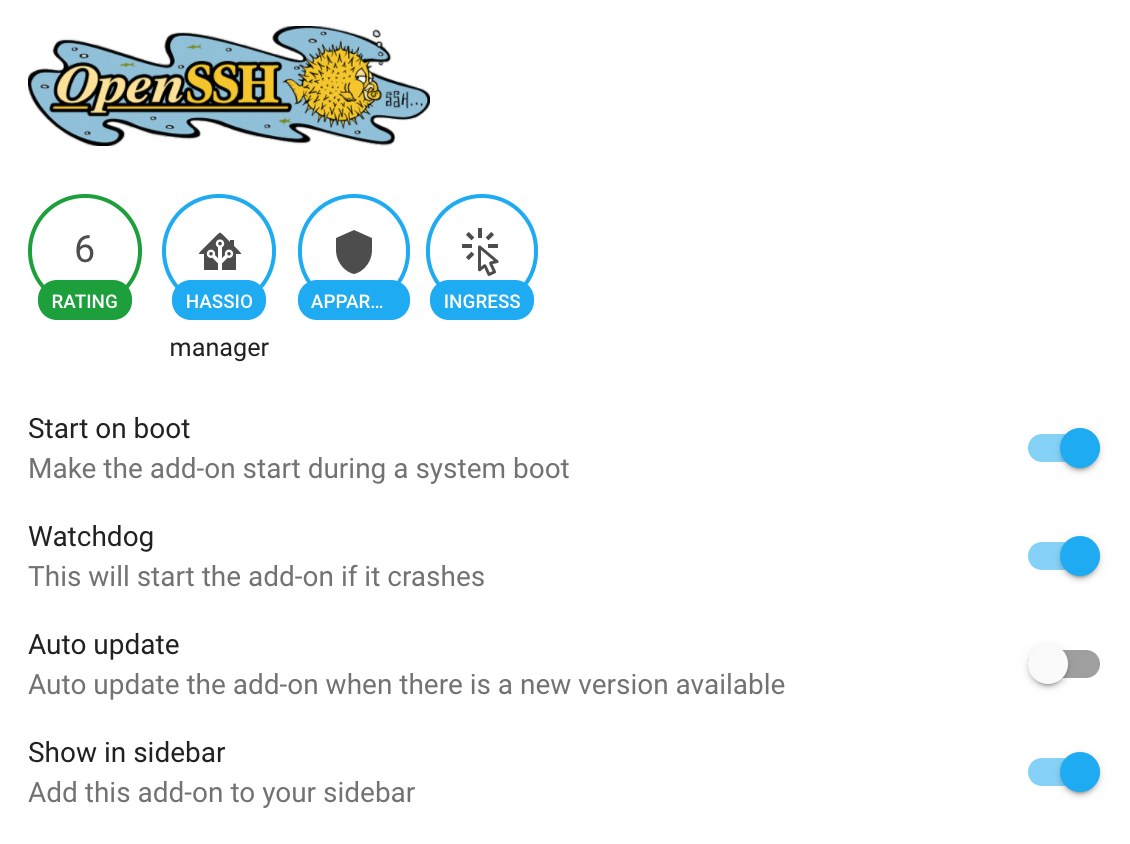
Interestingly this comes with a web terminal.
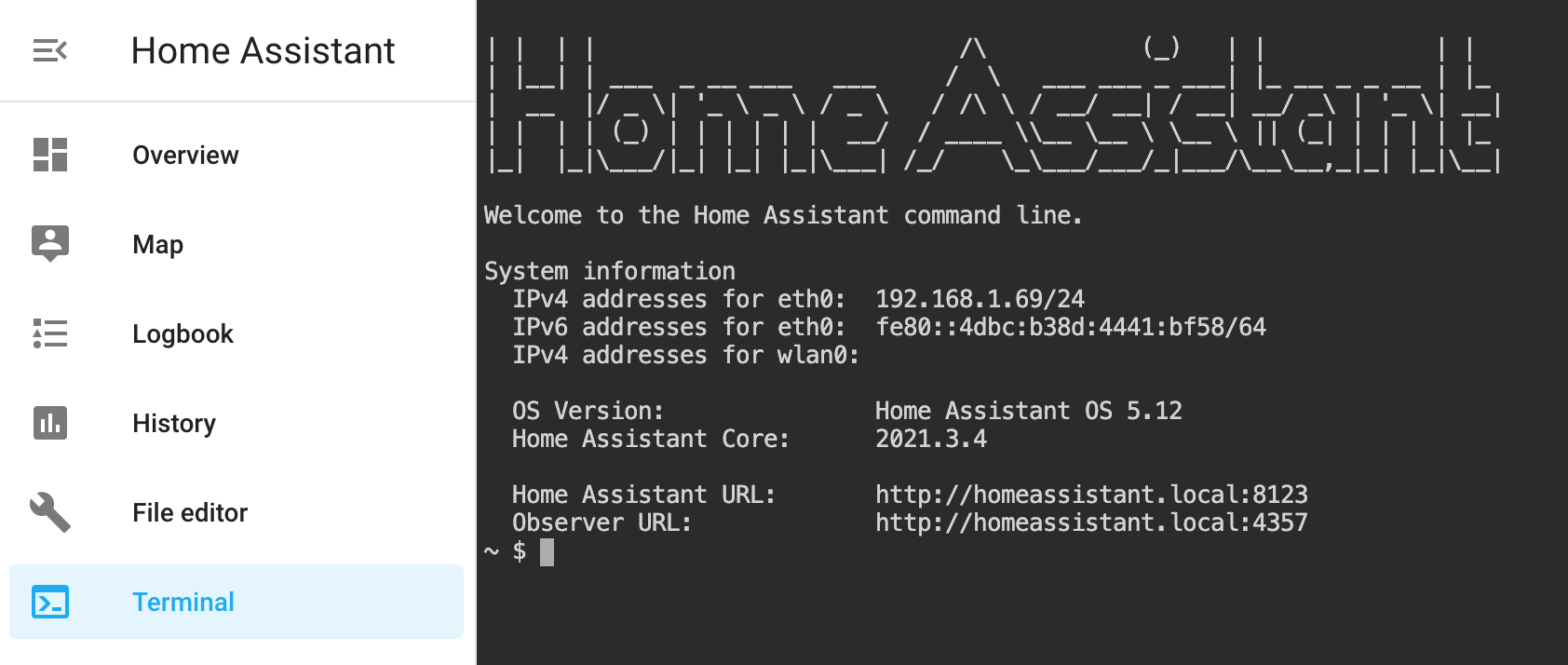
Remote SSH access from the network is disabled by default. +10 in my book.
I will generate a new SSH key pair to be used only with Home Assistant and this Raspberry Pi.
$ ssh-keygen -t rsa -b 4096 -f ~/.ssh/id_rsa_homeassistant -C "Home Assistant RPi"
Generating public/private rsa key pair.
Enter passphrase (empty for no passphrase):
Enter same passphrase again:
Your identification has been saved in .ssh/id_rsa_homeassistant.
Your public key has been saved in .ssh/id_rsa_homeassistant.pub.
The key fingerprint is:
SHA256:i0MllcT0ioS/6ab9vD/gsVNOmnMBCYrP17w4gBS4QuY Home Assistant RPi
The key's randomart image is:
+---[RSA 4096]----+
| . ++. |
|.o. ...o. |
|+. o..o.... |
|oEo .o +o. |
|.. + +oS. |
| . +..+=.+ |
| o=o.@ . |
| o+oO + |
| .ooo+*.. |
+----[SHA256]-----+
# Added this to my Mac's keychain
$ ssh-add -K ~/.ssh/id_rsa_homeassistant
Added the newly created id_rsa_homeassistant and .pub file to my password manager.
Interestingly enough I have always wondered about what this randomart is about and it turns out that it is supposed to be a visual way for humans to identify if the server you are connecting to is what you would expect. However I have never seen this other than during the key generation phase.
Configure the SSH server. Go to the Configuration tab for the add-on.
# First you will need to copy the PUBLIC key
$ cat ~/.ssh/id_rsa_homeassistant.pub | pbcopy
Add the public key to the authorized_keys section and save. To expose the port from the docker container to the host OS enter a port number in the Network section and save.
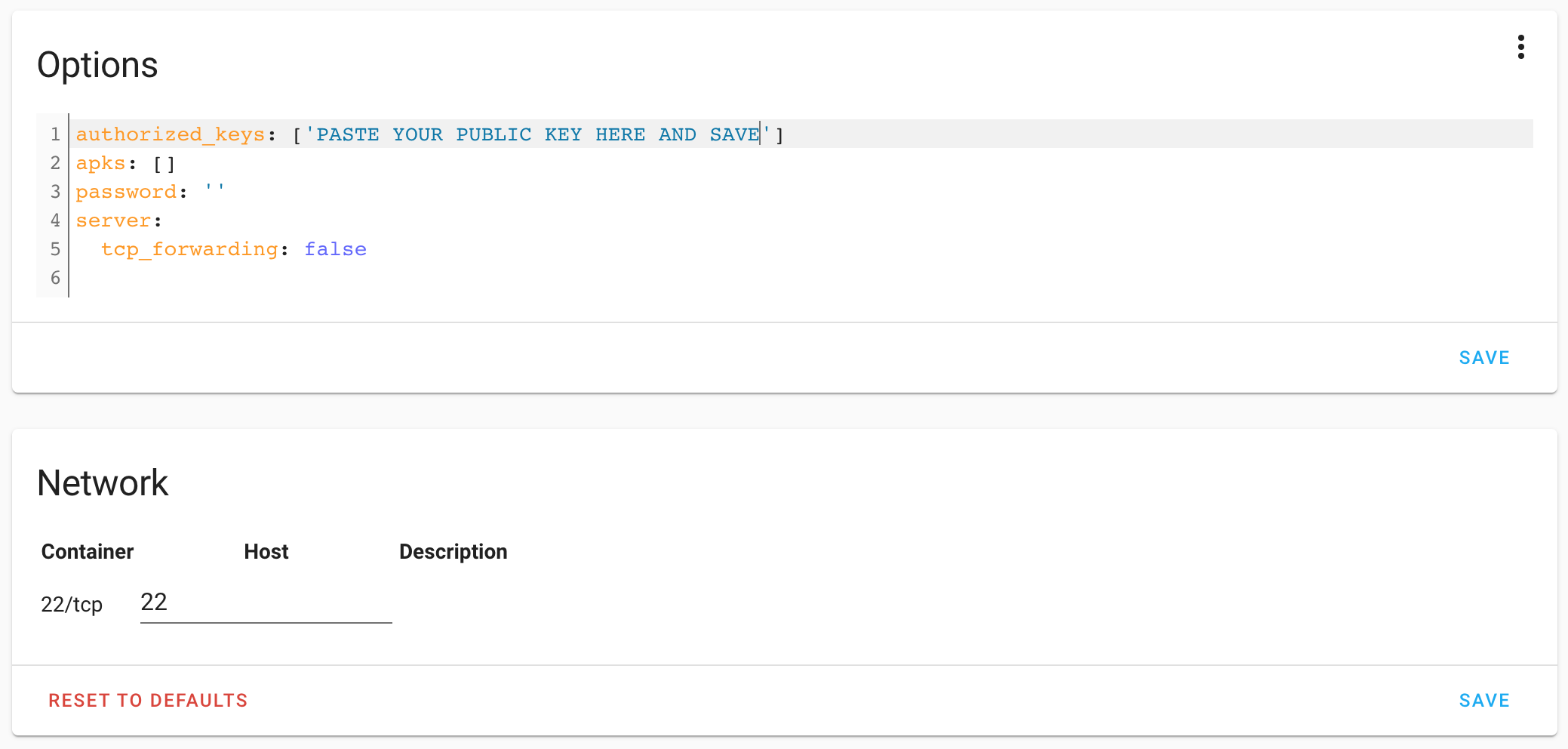
Check the log tab to confirm it is working on Home Assistant.
[10:37:38] INFO: Starting the SSH daemon...
Server listening on 0.0.0.0 port 22.
Server listening on :: port 22.
Connect using SSH. I like to have a SSH key pair per host I connect to and thus for the initial test connection I specify the key to use (option -i) before I add this to my ~/.ssh/config file. Because of my config I need to also tell ssh to use the publickey or the connections will be denied. As a bonus I figured I would give this visual randomart thing a try as well (-o VisualHostKey=yes).
$ ssh -i ~/.ssh/id_rsa_homeassistant -o PreferredAuthentications=publickey -o VisualHostKey=yes root@homeassistant.local
Host key fingerprint is SHA256:A98IsXgCboFFWUTG64OclRgiH0uMsSaUCpIaV5NJ9Ds
+---[ECDSA 256]---+
|.X*XXo. |
|@+B+++ o |
|OBo=oo* |
|=.+ +o = o |
| . = E S . |
| + o . . |
| . |
| |
| |
+----[SHA256]-----+
| | | | /\ (_) | | | |
| |__| | ___ _ __ ___ ___ / \ ___ ___ _ ___| |_ __ _ _ __ | |_
| __ |/ _ \| '_ \ _ \ / _ \ / /\ \ / __/ __| / __| __/ _\ | '_ \| __|
| | | | (_) | | | | | | __/ / ____ \\__ \__ \ \__ \ || (_| | | | | |_
|_| |_|\___/|_| |_| |_|\___| /_/ \_\___/___/_|___/\__\__,_|_| |_|\__|
Welcome to the Home Assistant command line.
System information
IPv4 addresses for eth0: 192.168.1.69/24
IPv6 addresses for eth0: fe80::4dbc:b38d:4441:bf58/64
IPv4 addresses for wlan0:
OS Version: Home Assistant OS 5.12
Home Assistant Core: 2021.3.4
Home Assistant URL: http://homeassistant.local:8123
Observer URL: http://homeassistant.local:4357
~ $
Ok that worked so I can now add it to my ~/.ssh/config so that the command just becomes ssh root@homeassistant.local from now on.
# ~/.ssh/config
# Home Assistant running on Rasperry Pi
Host homeassistant.local
HostName homeassistant.local
PreferredAuthentications publickey
IdentityFile ~/.ssh/id_rsa_homeassistant
IdentitiesOnly yes
VisualHostKey=yes
Port 22
After that worked I changed the port number in the Configuration tab as well as my ~/.ssh/config file. I rarely use default ports.
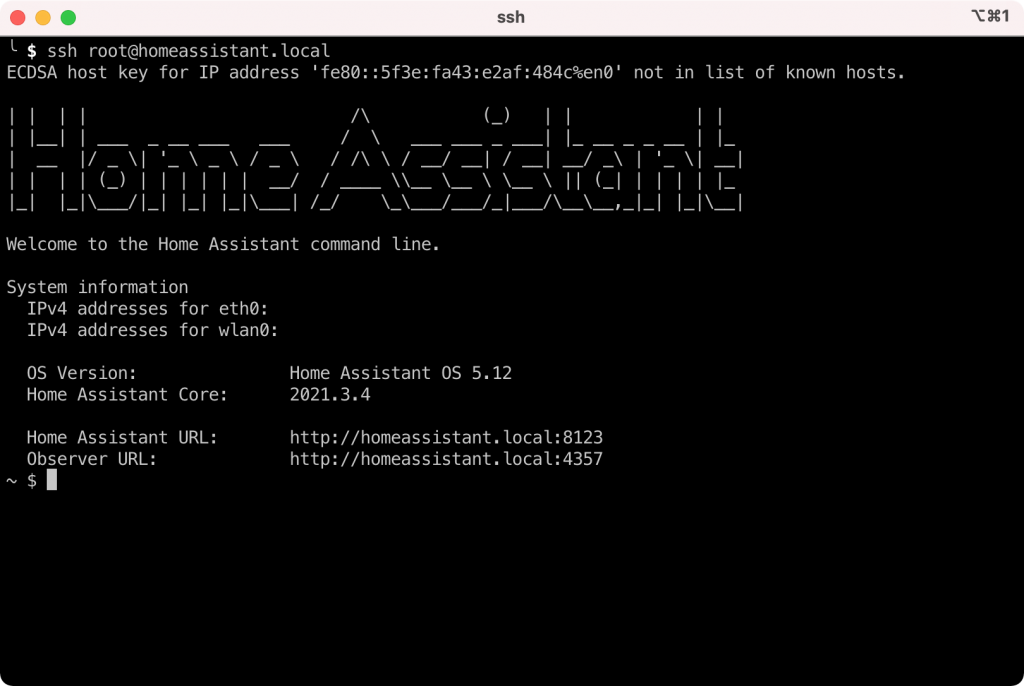
Awesome guide – thank you!
Thank you 😀
Very useful at the start, but then just throws in the “Options” and “Network” images with no hint how you actually get to those configuration screens, and I don’t see them in any of my HA screens. Any pointers there?